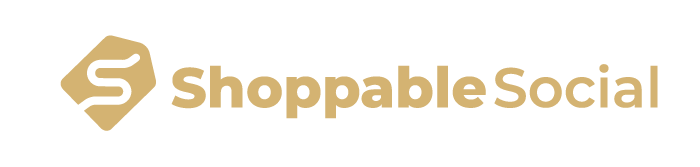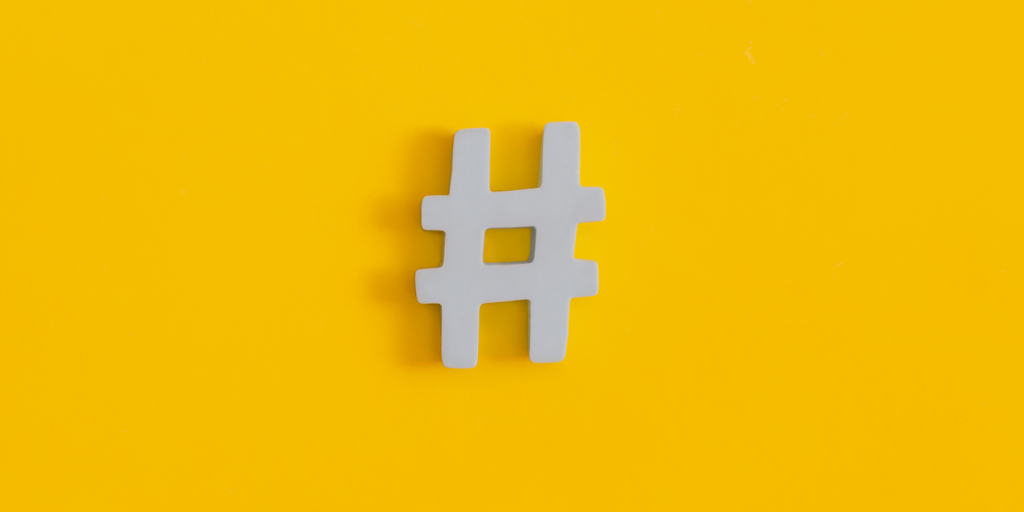Adjust Clips Option Missing on TikTok? Here’s Why & How to Fix it
Have you ever found yourself puzzled when the “Adjust Clips” option seems missing from TikTok? We understand how frustrating that can be, especially when you’re excited to create and share amazing content.
So, let’s dive into why this option may be absent and how you can edit your videos now.
How To Adjust Clips On TikTok
Adjusting and editing your videos on TikTok is easy, even without the ‘Adjust Clips’ feature. In 2022, TikTok introduced a new studio feature that added more cool features so that you can get more creative with your videos!
Let’s dive into how to edit your videos on TikTok:
Adjusting Video Speed
There are two simple methods to adjust your video’s speed:
Speed Up Your Video While Recording
- Launch the TikTok app on your smartphone and tap the “+” symbol in the bottom menu’s center.
- Locate the “Speed” button in the upper right corner of the camera interface, and select your desired speed, either 2x or 3x.
- Press the record button to begin capturing your video. Once finished, feel free to customize your video by adding text, filters, stickers, and more before sharing it with your audience.
Speed Up An Uploaded Video
- Launch the TikTok app on your smartphone and tap the “+” symbol at the bottom of the screen to start a new video project.
- Tap “Upload” to choose a pre-recorded video from your device.
- Tap the icon that resembles a stopwatch.
- Pick either 2x or 3x to increase the video speed according to your preference.
- Tap “Next” to confirm the changes and save your adjustments.
- Continue with editing, and then share your sped-up video on TikTok.
Adding Music To Clips
Follow these steps to add music to your videos:
- Launch TikTok and tap the “+” icon at the bottom of the screen to begin a new video project.
- Tap “Sound” at the top of the screen to access the audio library.
- Browse through the various songs, previewing them until you find one you like, and then tap the checkmark to select it.
- Position yourself for recording and tap the red “Record” button when ready.
- While the music plays, perform your lip-sync, dance, or any other action you have planned for the video within the chosen duration.
Adding Effects To Clips
To add effects and make your videos more exciting, follow these steps:
- Launch the TikTok app on your device if it’s not already open.
- Tap the small “+” symbol at the bottom of the screen to access the camera.
- Select the “Effects” button located in the bottom-left corner.
- Explore the wide variety of effects the app offers, including filters, animal-themed products, trendy options, humorous seasonal effects, and more. Tap your favorite effect, and it will be applied to your video on the screen.
Adjusting Video Length
Adjusting the video length was one of the core features that you’d find under ‘Adjust Clips.’ Luckily, it’s still in the app under “Edit” instead. Let’s take a look:
- Open the TikTok app on your phone.
- Tap the “+” button at the bottom of the screen.
- Record your video and tap the red tick button on the right-hand side of your screen.
- On the right-hand side of the screen, you’ll see a list of editing and effects you can add. Tap the “Edit” setting.
- This is where the magic happens. Tap on your video clip in the timeline. You should see a white block around it with arrows on each side. Drag those arrows to decrease or increase the video’s length.
Adjusting Video Volume
You can adjust your video’s volume on the same screen as the video’s length. You can also choose to adjust the volume of all the videos in your clip, which is helpful for consistency.
- Right at the bottom of the screen, you’ll see a “Volume” option that you need to tap.
- Use the slider to adjust the volume of your video.
- When you finish, tap “Save.”
Adding Text To Clips
You can use this fun feature once you’ve recorded your video and are ready to edit. Tap the red ‘tick’ button to open the editing screen. From there, you can do the following:
- You’ll see a ‘Text’ option in the menu on the right side. Tap it.
- Enter the text that you’d like on your video.
- Change the color, alignment, and font to suit your video.
- Tap ‘Done.’
- On the main editing screen, you can drag the text to where it should be.
Adjusting Video Quality
People prefer watching clear videos. But the app can reduce the quality of your video, especially when trying to help you save data. To change this, simply turn off the data saver mode. Here are the steps:
- From TikTok’s home screen, tap on “Profile’ at the bottom.
- Right at the top of the screen, tap the menu icon. It will take you to ‘Settings and Privacy”.
- Under ‘Cache and Cellular Data, find ‘Data Saver’ and set it to ‘Off.’
Adjust Clips Option Missing On TikTok: Troubleshooting Tips
Can’t find the “Adjust Clips” option? Here’s what you need to do:
Find The Adjust Clips Settings Under ‘Edits’
With the new update, you can now find your adjusting settings under ‘Edit’ after you’ve recorded your video. Here, you can apply TikTok’s powerful editing options, such as changing the length, adjusting the volume, and more!
Check That Your App Is Updated
Keeping your TikTok app updated is essential to enjoy the latest features, improvements, and bug fixes. Developers frequently release updates to enhance the user experience, introduce new functionality, or address security concerns. Visit the app on your device’s stores to find the latest update.
Conclusion
Discovering that your ‘Adjust Clips’ option is missing on TikTok can be frustrating, but don’t worry! You can easily find the same functions in your updated TikTok app in the ‘Edit’ option when editing your video.
Following the steps in this guide, you can quickly start editing your videos like a pro and keep shining as a TikTok star!
And if you want to level up your social media expertise, check out ShoppableSocial today.